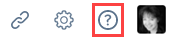Start here...
Welcome!
Welcome to our Client Portal A branded web portal through which you and your service providers can collaborate on tickets and projects.! Welcome to Taskfire An extension of the Client Portal that lets you manage your own internal help desk.![]() (if you have your own internal help desk)!
(if you have your own internal help desk)!
Client Portal is a secure web site that gives you access to your organization Your Client Portal instance may be configured to use one fo the following terms instead: Account, Business Unit, Client, Company, Customer, Site.'s records in our Autotask database. From the Client Portal, you can do the following:
- Submit tickets directly into our ticketing system
- Monitor the progress of existing tickets and projects
- Review our staff's notes and time entries
- Add notes and attachments of your own
- Grant approvals for proposed work online
- View invoices and run reports
- If you are an organization we bill for work done for another organization (the "End Client"), you can review the work we did for the end client.
Taskfire is an extension of the standard Client Portal. You get all the standard features plus your own internal help desk.
This is a great solution for customers who have their own IT resources but do not have the capacity to deal with everything. Taskfire is perfect for coordinating the work between your organization and ours, and even your parent organization and sub-organizations Previously: Subsidiary. Your Client Portal instance may be configured to use one fo the following terms instead: Sub-Account, Sub-Business Unit, Sub-Client, Sub-Company, Sub-Customer, Sub-Site.. You can do the following:
- Create tickets and assign them to your internal resources
- Have your internal resources track their work
- Escalate tickets to us manually and configure auto-escalation rules based on issue types, time of day, and out of office settings
- Share work between your organization's locations
- Add other vendors to your client portal. This lets you keep track of tickets for maintenance crews, utility companies, Internet service providers, and others.
You can assign Taskfire licenses to your IT staff and standard Client Portal licenses to everyone else.
Before you start working in Client Portal...
If you are new to the Client Portal, the topics in this section explain the basics to help you get the most out of it.
- Determine how you will log in to the Client Portal on the URL in your Welcome email. Refer to Logging in.
- The first time you log in you should review the information we have stored about you in our database. Refer to Viewing or editing your profile.
- For security reasons, you may also want to change your password. Refer to Changing your password.
- Your current security level and the permissions you have in the Client Portal are described on your Profile Your personal and contact information in Autotask and, if enabled, your personal postings to the internal news feed. page. If you don't have access to all the features you need, check with the Client Portal manager at your organization. Refer to Security level settings.
- The Client Portal is a cloud-based application delivered in your browser. If things don't work as described in this Help A web site that provides access to online help. file, you may want to Configuring your browser settings.
Explore the navigation bar
All Client Portal and Taskfire features can be accessed from the top navigation bar. For an overview, refer to The navigation bar.
If you need help...
Everything else is covered in this online Help system. To access the Help, click the question mark in the top right corner.