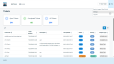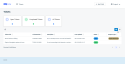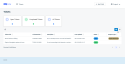The Tickets list views
When you click Try Client Portal A branded web portal through which you and your service providers can collaborate on tickets and projects. Early Access in the legacy portal, the Tickets list view of the new Client Portal opens automatically.
At the top of the list are three cards that total the number of all, all open, and all completed tickets.
NOTE The cards do not serve a navigational purpose or allow you to toggle between different filters.
Below the cards, open tickets are displayed in either a table or a list view:
The information is the same for both views. The following fields appear:
| Field | Description |
|---|---|
|
A one-sentence summary of the issue tracked on the ticket. |
|
|
Ticket Number |
The ticket number assigned to the ticket in the service provider's Autotask instance. |
|
Description |
The information entered into the Description field and the answers to the Priority Questions, if they were configured for the request type. |
|
Last Updated |
The last date the service provider made a change to the ticket data. NOTE Activities such as entering replies or adding attachments are not considered updates. |
|
The status assigned to the ticket by the service provider. |
|
|
Request Type |
When you create a ticket, you must select a Request Type. Together with your service provider's global ticket settings, request types determine important ticket features:
|
Ticket fields cannot be changed or rearranged.
Creating and viewing tickets
On this page, you can do the following:
- Create a new ticket. To create a ticket, click the New Ticket button at the top of the page. Refer to Creating a ticket in the new Client Portal.
- Open a ticket on the ticket list. To open a ticket, just click anywhere on the ticket row or the ticket tile. Refer to Viewing and working on a Ticket.