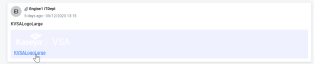Viewing and working on a Ticket
SECURITY All users can at a minimum open tickets where they are the ticket contact
NAVIGATION Tickets > click on a row or ticket tile
To open a ticket you have permission to view, click on a row or a card in a ticket list.
The ticket fields on the left side
On the left side, you will see the ticket fields selected for the ticket request type that was used to create it. To view all of them, you can scroll the left side of the window independently from the right.
The activity stream on the right side
On the right, you communicate with the service provider. You can enter notes and attachments to the ticket that will be visible to the service provider's technicians.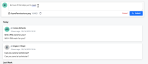
- To enter text, just start typing in the Add a note... field.
- To add an attachment, click Attach File, or drag and drop the attachment in the field. You do not need to enter a note to upload an attachment.
- When you are done, click Submit.
Viewing previous activities
Scroll down to view existing activities and attachments.
The activity feed initially displays the 10 most recent items (notes or notes with attachments). If there are more than 10 items associated with the ticket, you will see a View More button at the bottom of those items. When you click View More, the next 10 items will be displayed, and that process repeats until you see the first item on the ticket.
Downloading attachments
You can download any attachments that are part of the activity feed. Just click on the hyperlink and save the file.