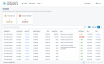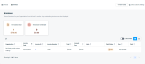The Invoices list view
When you click Try Client Portal A branded web portal through which you and your service providers can collaborate on tickets and projects. Early Access in the legacy portal, users with permission to view invoices will see the Invoices tab in the main menu. Clicking Invoices will open the Invoices list view.
- You can view all invoices for your organization Your Autotask instance may be configured to use one of the following terms instead: Account, Business Unit, Client Company, Customer, Site. from the last 3 months, plus any outstanding invoices regardless of the invoice date.
- At the top of the list are two cards that show the number of invoices where payment is outstanding. They show the total amounts receivable of all invoices that are due and overdue.
NOTE The cards do not serve a navigational purpose or allow you to toggle between different filters.
- Paid invoices are initially hidden, but you can view them by sliding the Show Paid slider to the right.
- If you toggle to the card view, each invoice is presented on a separate card.
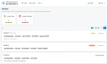
The same fields are displayed in both views.
| Name | Description |
|---|---|
|
Organization |
The name of your company. If your company has sub-organizations Previously: Subsidiary. Your Autotask instance may be configured to use one of the following terms instead: Sub-Account, Sub-Business Unit, Sub-Client, Sub-Company, Sub-Customer, Sub-Site. that are billed separately and you are associated with the parent organization, you will also have access to sub-organization invoices. |
|
Invoice An itemized statement of goods and services with their prices and the terms of sale. Date |
The date the invoice was issued. The due date is calculated from this date. |
|
Invoice ID |
The system-generated unique invoice ID. |
|
Invoice Number |
The invoice number assigned by your service provider. |
|
Total |
The total amount of the invoice. |
|
Amount Due |
The total amount minus any amounts already paid. |
|
Note A way of tracking additional information associated with an Autotask entity. |
Any text entered as an invoice note from the service provider. |
|
Paid Status Indicates the current state of an Autotask entity. |
The status can be Paid, Due, or Overdue.
|
|
Due |
The date the invoice is due. If that date is in the past, the Paid Status is Overdue. |
|
Paid |
|
Viewing a single invoice
When you click on a row or card, the Invoice Detail page for the selected invoice is displayed. Refer to Invoice details.