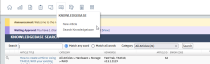Knowledge Base and Documentation
and Documentation
SECURITY If the Knowledge Base is enabled for your Client Portal, all users can search it. If Documentation is enabled for your Client Portal, all users can search it.
NAVIGATION ![]() > Knowledge Base > Search Knowledge Base or Ticket View > Self Help
> Knowledge Base > Search Knowledge Base or Ticket View > Self Help
NAVIGATION ![]() > Documentation > Search Documentation
> Documentation > Search Documentation
If you see the Knowledge Base and Documentation menus, the Knowledge Base and Documentation features are enabled for your organization Your Client Portal instance may be configured to use one fo the following terms instead: Account, Business Unit, Client, Company, Customer, Site.. You will have access to articles and documents we have published in our organization's Knowledge Base and Documentation Manager. All Client Portal A branded web portal through which you and your service providers can collaborate on tickets and projects. users in your organization will be able to search all articles and documents that are either marked public or that were published specifically to your organization. This is often the fastest way to resolve many issues.
Users with a Taskfire An extension of the Client Portal that lets you manage your own internal help desk. security level can even create and manage their own Knowledge Base articles for your organization. Refer to Taskfire: creating and managing Knowledge Base articles.
How to...
- Enter search terms in the Search box. Use the radio buttons to help streamline your search. The search will also find any variations that begin with the word.
- Use Match any word to show articles that contain any of the search terms.
- Use Match all words to show articles that contain all of the search terms, not necessarily adjacent or in the same order that they appear in the search bar.
- To narrow your search, select a category from the Category menu. The search will return articles or documents in the selected category only.
- Click Search. All text and fields in Knowledge Base articles or documents are searched.
- To sort your results in ascending order by any column, click the column header. To sort in descending order, click the column header again.
- Open an article or document by clicking on the title or the magnifying glass
 icon.
icon.
- When you create a new ticket or view an existing ticket, click Search in the Knowledge Base section.
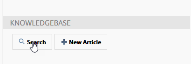
The Knowledge Base Search page opens, with the title of the ticket automatically entered as the search term and the search already executed.
- Optionally, you can change the search term and narrow the search by selecting a sub-category in the Category field.
- Click Search again.