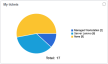Dashboard
About the Client Portal dashboard
If you belong to an organization Your Client Portal instance may be configured to use one fo the following terms instead:
Account, Business Unit, Client, Company, Customer, Site. or a security level your service provider has published a dashboard tab to, you will see the dashboard icon![]() on the navigation bar:
on the navigation bar:
- A dropdown menu will list the names of the tabs published to you. Click on a name to open the dashboard to that page.
- Your service provider may have set the dashboard as your Client Portal A branded web portal through which you and your service providers can collaborate on tickets and projects. landing page. In this case, the dashboard opens to the first tab on the list.
If you do not see this icon, your service provider is not using this feature, or no dashboard tabs have been published to you.
Dashboard features
The Client Portal dashboard is an interface that summarizes and displays the information about your organization in the service provider's database in a graphical format. We use easy-to-read charts, gauges, and tables, so you can quickly assess and compare important data.
Dashboards have the following features:
- If your organization has sub-organizations Previously: Subsidiary. Your Client Portal instance may be configured to use one fo the following terms instead: Sub-Account, Sub-Business Unit, Sub-Client, Sub-Company, Sub-Customer, Sub-Site. and you are associated with the parent organization, an Organization filter will be displayed, and you can filter by parent organization, specific sub-organization, sub-organizations only, or all.
- If your organization has multiple locations, a location filter will be displayed, and you can optionally filter widget data by location.
Your dashboard can display between one and 20 tabs. Tabs are the individual pages on your dashboard that contain the widgets. Tabs are published by us based on the criteria met by your organization, or based on your security level.
IMPORTANT All users at your organization who have access to a tab will see the same version. The data is not filtered by a user's security level. That means that even users who do not have access to Projects will be able to see project widgets if they appear on a tab published to them.
Widgets are graphical interface elements that visualize and summarize information about an entity in Autotask. They contain a chart, one or more gauges, or a table. There can be up to 24 widgets per tab, or a single full-size, table-style widget.
Clicking on, or drilling into, a widget opens a table that contains the underlying data. It is the equivalent of performing a search with the same criteria. You can click a row or use the context menu to open or edit an individual record. Drill-in is available on ticket, project, task, and device Your Client Portal instance may be configured to use one fo the following terms instead: Asset, Configuration Item, Installed Asset, Installed Product. widgets.